6.2. Results of a Successful Load
Once you have successfully uploaded, a confirmation screen will appear:
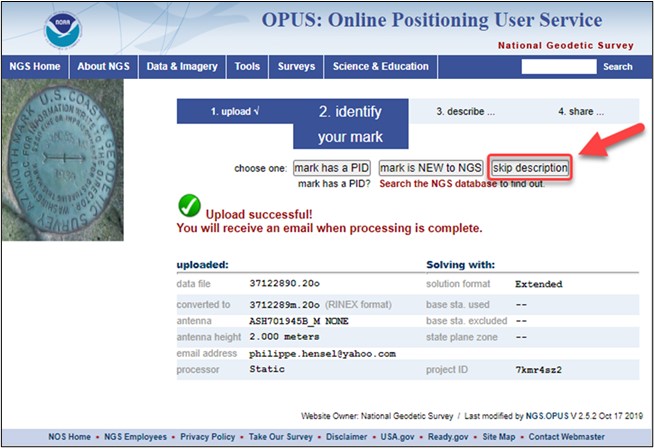
Fig. 6.3 Options Customization Confirmation Report, “Skip Description” National Spatial Reference Network Inclusion or Not
Review all the data on the screen. For example, note the name of the data file uploaded, as well as the RINEX file it was converted to. This will help you track output options in OP. Double check the antenna type, antenna height, and project ID.
If the upload is successful, the screen will prompt you to provide descriptive information about the mark observed. If you are going to submit your project to NGS, there is no need to fill out this descriptive information here. Click on the button “skip description”, as shown in Fig. 6.3, to be taken back to the main OPUS upload page (or hit the <Back> button on your browser). If you are not going to submit your project to NGS, feel free to provide identification information here. You will also be prompted with the option to share your observation via the OPUS Share database.
Caution
If you plan on submitting your project to NGS for publication, there is no need to fill in the descriptive mark information within the OPUS upload pages. Mark descriptions will need to be created outside of OP, using WinDesc.
Tip
Note that OPUS cannot handle observation files that cross the UTC 2400-0000 hour boundary more than once. If your files cross the boundary more than once, you will have to edit the observation files, breaking it into smaller, shorter files. Data files of 24 hours are recommended. Your vendor software may offer that capability..
Successfully uploading a GNSS observation file to OPUS will result in a Solution Report being sent to both the user’s email address and the Project itself.
Successful Upload with a “Project Verification” Email: OPUS may upload successfully, but the project preferences may not have been met. In such a case, the file will be uploaded to the project, and the user will receive an email advising of which parameters were not met, an example is shown in Fig. 6.4.
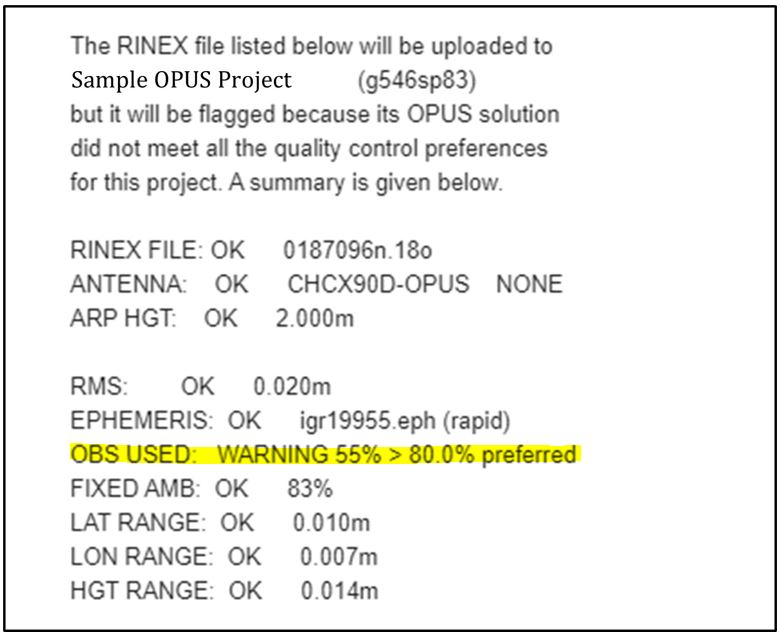
Fig. 6.4 Data upload verification email indicating a project preference was not met